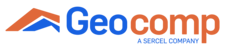There is a software called DIAGS that comes with each Geocomp Lab System. You can use Diags to run a network test. for troubleshooting.
If your system is an old version and Diags software or Nettest is not available, please find the article below for Nettest for old systems.
Below are the steps to run a network test (Nettest).
- In DIAGS, go to “Tools -> Nettest…”
- In “Node ID” field type the Node ID of your system. If you have multiple units in your system, you can list the node ID'a with a comma in between. Please take into account ShearTrac II has two NODE IDs, one for vertical motor and one for horizontal. Generally the Node IDs on the ShearTrac II's are 101 and 102.
- Hit Start.
- Wait 30 minutes.
- Screen will look similar to the image below. 'Lost packets' and 'RECON' should be zero.
- If 'Lost packets' and 'RECON' are not zero, it means that the communication between your computer and testing station is lost.
- Check each solution article below and make sure to address each one in the order listed below.
Network & Drivers - II: Unit Connection (Daisy Chain)
Network & Drivers - III: Wrong Node ID
Network & Drivers - IV: Computer Sleep Mode
Network & Drivers - V: Uninstall, Delete, and Reinstall Drivers
- Please repeat the Nettest after you address the solution articles.
If the issue does not resolve after addressing the solution articles, please open a ticket by clicking "New Support Ticket".
Geocomp Support Team