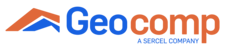If the computer cannot communicate to your testing station, first please do the following first;
- Restart the computer
- Reboot all the machines in your testing station.
- Start the software that you use and make sure you loaded the right template file for your test.
- Make sure the Node ID's on your machines are the same as in your template.
- To check the node ID on your machine, please press Menu on your key pad. The Node ID is the number on the top right corner of the main menu screen.
- To check the node ID in your template, once template is loaded, go to Options > Hardware. You will see all the hardware with their node ID's listed.
After executing the troubleshooting steps listed above, if the communication still cannot be established, then please do the following:
You need to uninstall, delete the existing drivers and then reinstall the drivers.
Here are the steps for uninstalling and deleting the drivers followed by re-installation.
- Go to Device Manager in your version of Windows.
- Find GeoComp Devices and right click on the device and hit "Uninstall" as shown in the picture below.
-
Once you hit uninstall a pop up window will show up. When the pop up windows shows up, click on the little check back that says delete files as well.
Hit Ok and finalize the uninstall.
Then proceed with regular installing instructions for re-installation of the drivers. Please find the attached for the drivers and the document for re-installation incase you do not have it already.
Should you have any issues with the above steps or further questions, please open a ticket by clicking "New Support Ticket".
GeoComp Support Team