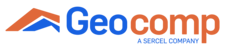Question:
I noticed that the engineering readings on the LCD screen are different than the ones on the PC screen. Are they supposed to be the same? Did it affect the results of a test I just ran?
Answer:
First, be assured that any mismatch of the engineering readings values between the LCD and the PC screens will not affect the results of a test that you run.
A mismatch can occur if the calibration parameters that are shown in the Calibration Summary (opened using the Calibration menu) have not been downloaded into the imbedded controllers of any unit you have in your system. However, the software uses only the Calibration Summary values when it runs a test. Consequently, it is very important that these are correct.
To synchronize the LCD and PC screen readings, you need to update the calibration parameters in the imbedded controller of the unit. To do this, follow the steps shown below.
Bring down the Calibrate menu (shown in figure below) and select Summary.

On the Calibration Summary window (shown in figure below), select the sensor that you want to update (from the list shown when the pull-down button to the right of the top text field is clicked).

Click the Download button. This will automatically transfer (copy and save) the current calibration parameters (Factor and Offset) for the selected sensor into the embedded controller.
Repeat the above procedure for the other sensors.
You should now see that the PC and LCD screen values match.
Should you have any issues with the installation of the network card or drivers, please open a ticket by clicking "New Support Ticket".
Geocomp Support Team