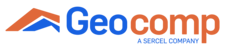Upload System Settings
The only way in which system settings are lost is if any button was pressed when the system is booting up.
Please be cautious to not to press keypad buttons when the system is booting up, if you do so it may not load properly and may lose its settings.
In the case of lost settings, please follow the steps below;
1- Run diags
2- Write node ID of your unit (101 is representative in below image) in the controller window
3- Then Hit File > Settings > Upload
4- The window will pop up for you to browse for the .prop files for your unit. It is saved in Diags folder under Software folder that was given to you with your system. The image below is representative. The file names for your system will be different.
5- Click on the right .prop file.
6- Hit Open. The settings will be uploaded.
7- Then Go to File > Settings > Modify
8- When the Settings Window pops ups, just Hit Apply and then OK. The image below is representative. Node ID and number of channels for your system might be different.
9- Close the settings menu.
10- Go to view\panel .
11- Click on the menu button .
12- Click on 4 to go to Setup .
13- Click on 1 to go to system .
14- Click on 3 and don’t touch anything to reboot the system.
***NOTE: Do NOT touch anything while the system is rebooting.
The only way in which system settings are lost is if any button was pressed when the system is booting up.
Please be cautious to not to press keypad buttons when the system is booting up, if you do so it may not load properly and may lose its settings.
Should you have any issues with the installation of the network card or drivers, please open a ticket by clicking "New Support Ticket".
Geocomp Support Team